FAQ
However, if there is problem for this driver (for rare computer), you can delete it and install the "K5540 Windows Driver-Alternate Select".
If it still doesn't work, please email us.
Step 1.Open and set up the “Security & Privacy”
1) When using the stylus pen to touch the graphic tablet or pen display, the system will detect the first trigger and its action, and it will promptly pop up a box to enter the “System Preferences” interface (because of Apple company’s policy, if you do not grant access to our driver, you will not be able to use our graphic tablet in Mac system):
2) Please click “Open System Preferences”, then open and set up the “Security & Privacy” ;
If you accidentally click “Deny”, you will need to redo the steps to pop up the “System Preferences” again:
Go to Mac System Preferences > Security & Privacy > Privacy > Accessibility
Step 2. Add "PenTabletDriver" "TabletSetting" and "UninstallTabletDriver" to the whitelist.
You can see that “PenTabletDriver” is in the whitelist, but it is unchecked. Please follow the steps below to check it:
1) Click the lock icon to unlock and input your password;
2) Tick the box beside the “PenTabletDriver" "TabletSetting" and "UninstallTabletDriver".
3) Click “+” and it will bring you to another page.
4) Click “Applications”, find the "PenTabletDriver" "TabletSetting". Then, click the KentingTablet icon and select “Open”. After completing the above-mentioned steps, you can successfully tick KentingTablet to the whitelist.
5) And the last step is to tick the box beside KentingTablet.
Now, you have completed all the steps and installed the driver properly.
If it still doesn't work, please email us.
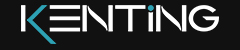
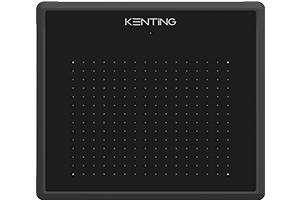



 English
English German
German French
French Russian
Russian Spanish
Spanish Japanese
Japanese Korean
Korean Portuguese
Portuguese Ukrainian
Ukrainian Arabic
Arabic Italian
Italian